- Failed to log in. Log in or create account
- My Profile Log out
Binding Your Account to a Mobile Phone
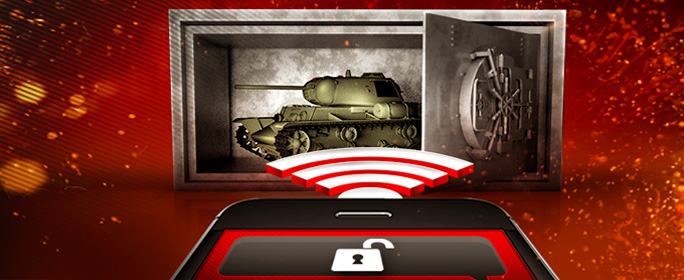
By linking your Wargaming account to a cell phone, you'll always be able to regain access to your account if there's a problem or you forget your password. If you bind your cell phone, you can change your password to a new one by requesting that we send a verification code as a text message, which will keep your account safe and secure.
- When you bind your account to your cell phone, the number will only be used to send you a text message with the verification codes. We will never use your phone number to send messages other than the verification codes from us or any third party companies.
- Binding your account to a cell phone is a free service and won't cost money or in-game currency.
Contents
1. Binding Your Phone to Your Account
Step 1: Enter your cell phone number and country of residence.
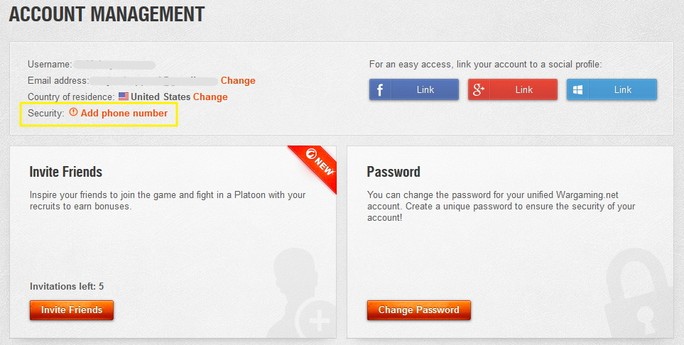
Double-check your phone number in the next steps, if you entered the wrong phone number, you can only change it after 24 hours. See the change instructions in the next section.
Step 2: You'll soon receive an email at your account's email address, asking you to continue the adding process. Follow the link in the email and use your account credentials to log in and continue.
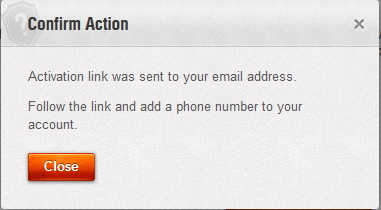
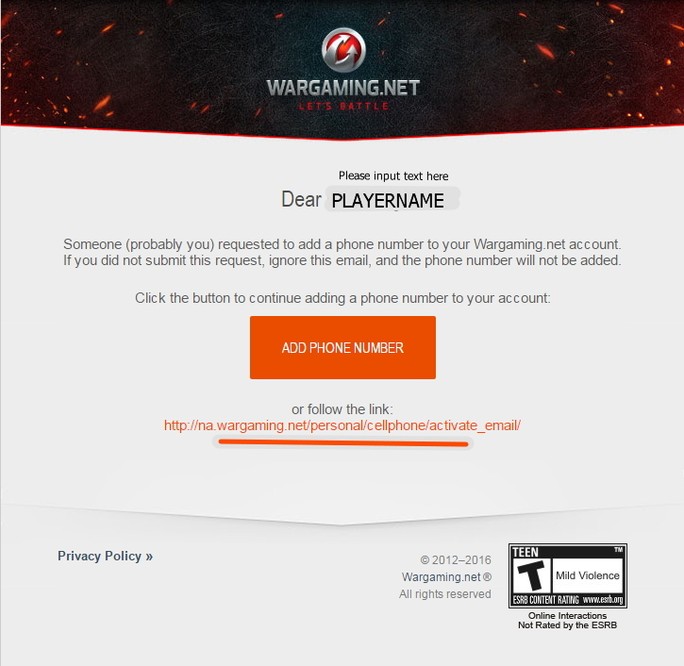
Step 3: Next, confirm your phone number and then click "Request Code" to receive a text message with a verification code at the number you entered. Then enter the verification code in the next box. You can request the code again, though please be aware you can only request it twice per day, and 15 minutes after a prior request.
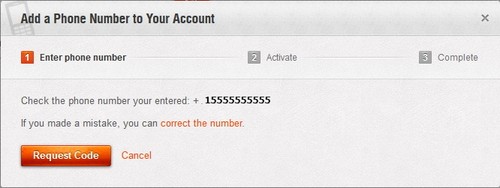
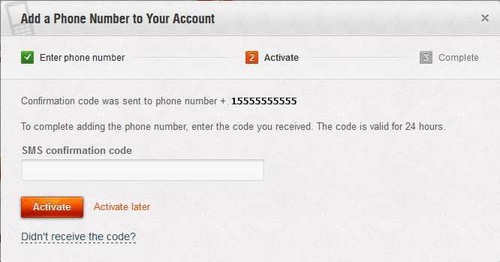
Step 4: Once finished, you'll be informed that the binding was successful. Make sure to click "Close."
2. Changing a Phone Number
You can only change the phone number after one month from the first binding and not more than three times a year. If you don't have access to your phone, you'll need to get in contact with your cell service carrier, potentially to restore the number.
Step 1: Under "Associated Phone Number" on your account page, click "Change Phone Number," then enter the new phone number and click "Continue."
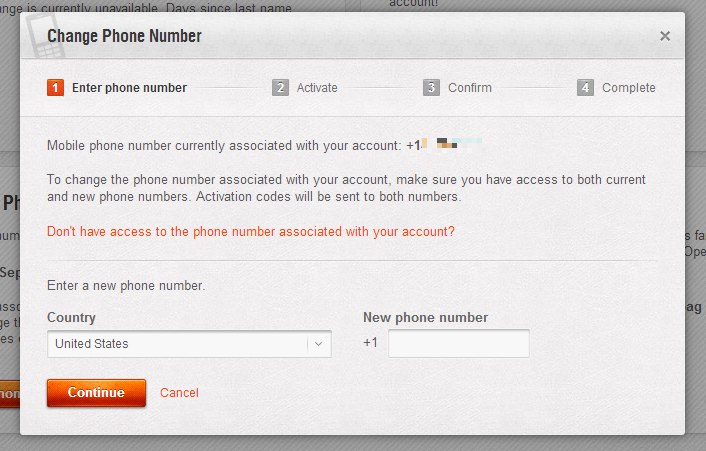
Step 2: From here, the process is very similar to adding your phone number above -- check for the verification email, then receive and enter the activation code that was sent to the new number.
Step 3: Once you have been informed that the number change was successful, click on the "Close" button.
3. Removing a Phone Number
You can only remove the phone number after one month from the first binding and not more than three times a year. If you don't have access to your phone, you'll need to get in contact with your cell service carrier, potentially to restore the number.
Step 1: Under "Associated Phone Number" on your account page, click "Remove Phone Number." You'll then be asked to confirm the choice before clicking "Continue."
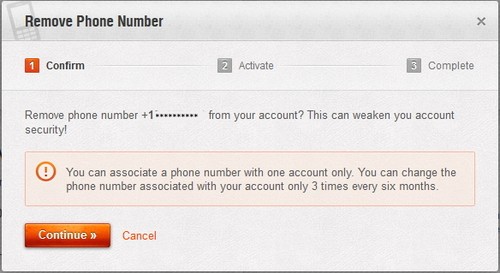
Step 2: Then you'll receive a text message with a verification code to remove the phone number. Enter the activation code and click "Remove," or "Remove later" to finish the process later. The code is valid for 24 hours, and notifications will persist on your Account page. After 24 hours, the process will cancel automatically.
Step 3: Once you've been informed that the phone binding removal was successful, click the "Close" button to complete the process.
| Account Sales Are Fraudulent | Binding Your Account to a Mobile Phone | Events Calendar |
Full Guide
-
- Wargaming.net Game Center Guide
- How to Activate Invite and Bonus Codes
- Frequently Asked Questions
- System Requirements
- Vehicle Types and Functions
- Purchase and Research Vehicles
- Vehicle Crew
- Crew Training
- Equipment
- Directives
- Personal Reserves
- In-Game Store and Depot
- Daily Missions
- Exterior Customization
- Achievement System
- Vehicle Blueprints
- Platoons
- Preloading Updates
- Battle Pass
- Steel Hunter
- Frontline
- Tour of Duty
- Personal Missions
- Coupons
- Changing Your Username
- Common Tests and Sandbox Tests: Your Definitive Guide
- Onslaught
- The Waffenträger: Projekt Hyperion
- Achievements Guide
- Maneuvers: Regulations
- Postmortem Mode
- Events Calendar
- Tournament Guide
- Twitch Drops Guide
- Contributor Program
- Stream Guide
