If you didn't have the opportunity to try it out in the most recent common test, here's a breakdown of everything you need to know about the new aiming interface in Update 1.16.1!
New Vehicle Outlining
Update 1.16.1 added several new features to the aiming interface. We introduced the rendering of various obstacles inside the vehicle outline and the outline of the vehicle collision model itself. Both aspects of this feature have their own nuances, so let's take a closer look.
Rendering Obstacles Inside the Vehicle Collision Model
This improvement is useful when aiming at enemy vehicles that are obstructed by bushes, fences, or other environmental objects. When you see a vehicle in the crosshair, obstacles inside its collision model are highlighted with two of the following types of special rendering—depending on whether the shell can penetrate them or not:
- Texture (for penetrable obstacles with loss of armor penetration): This type of rendering is applicable to fences and other small obstacles and only works for AP, APCR, and HE shells because they penetrate some obstacles but lose armor penetration. HEAT shells don't penetrate such objects.
- Fill (for impenetrable obstacles): This second type of rendering is used for houses, stones, terrain elements, and destroyed vehicles.
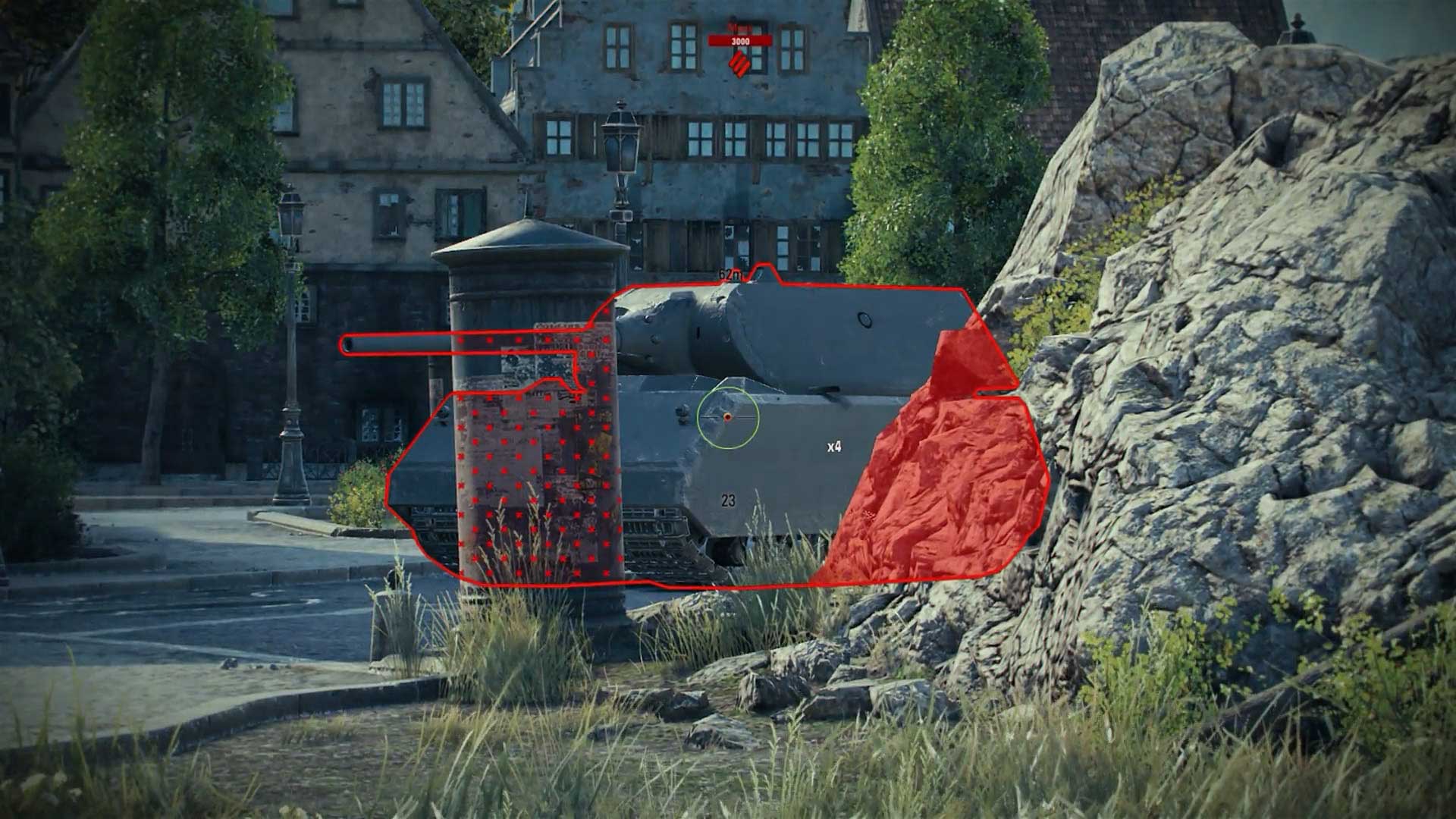
If a vehicle is obstructed by two obstacles at once, one of which is penetrable while the other behind it is impenetrable, then priority is given to impenetrable obstacles. This means that you will see fill in the area where they intersect.
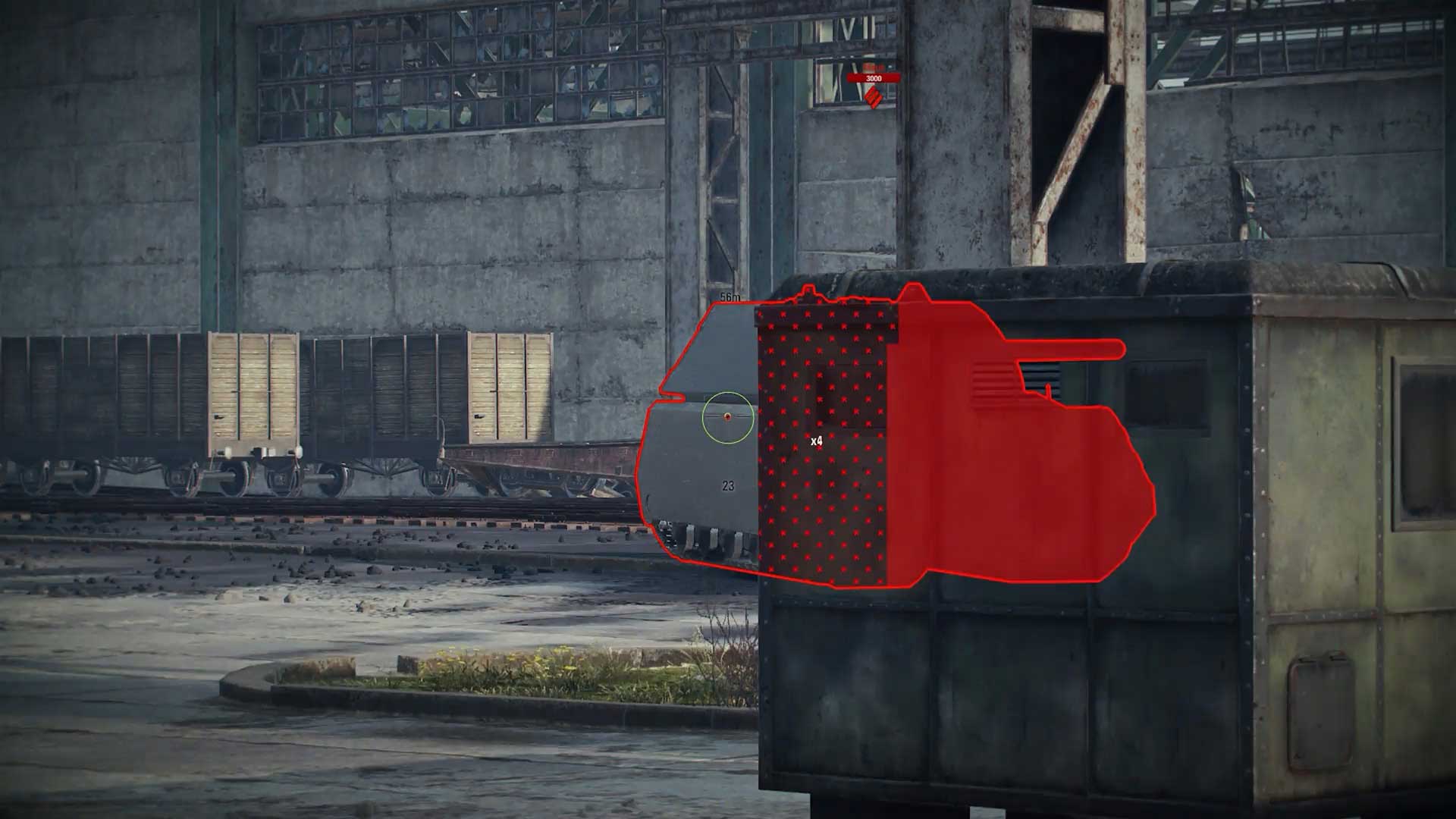
When moving the crosshair away from impenetrable obstacles, their rendering inside the collision model (fill) does not disappear immediately but fades away with a slight delay (about 0.33 seconds) so you can clearly see which areas you can not hit.
There are obstacles in the game (e.g., haystacks, wooden fences, etc.) that are destroyed only visually and do not interact with shells. Given this, such obstacles are not filled.
Vehicle Outlining by Collision Model
Previously, vehicle outlining highlighted the entire visual vehicle model. This is was not always convenient when aiming because some small vehicle elements (e.g., fenders, machine guns on the turret, etc.) were not included in the collision model. These elements did not interact with shells, which simply went through them. With the introduction of new 3D styles with numerous decorative "through" elements (such as coiling and camouflage nets), these situations were even more frustrating, especially in the heat of battle and for less experienced players.
To address this issue and make your gameplay experience more comfortable, we improved vehicle outlining. Now the hull and turret of all vehicles are highlighted by the collision model (i.e., the parts that can interact with the shell). The guns of some vehicles are also included in the collision model. The suspension is still be outlined by the visual model for all vehicles in the game. Here's an example of the Maus with the "Landkreuzer" 3D style:


This helps you identify all external elements on a potential target that make no sense to aim at. The feature is especially useful for newcomers who want to improve their skills and hit opponents with greater accuracy.
IMPORTANT
By default, rendering obstacles inside the collision model and vehicle outlining by collision model are disabled in the game settings. To enable these features, do the following:
- Head to the Reticle tab in the game settings.
- Click the new Outlining tab.
- Tick the Simplified box.
Plus, you can enable the display of penetrable and impenetrable obstacles in this tab. To do this, select Texture for penetrable zones and Shading for impenetrable ones:
IMPORTANT: Enabling these settings may cause performance issues, especially on low-spec PCs.
