You've downloaded Update 1.0 and it's time to start playing, but are performance issues stopping you from enjoying the game? We're here to help you out. No matter your setup, here are some general tips on how to get your system up and running again.
Get the latest drivers for your graphics card
Both Nvidia, AMD, and Intel regularly update drivers for their respective cards. The latest drivers will usually improve performance, especially for the newest games. Head to their websites to find the latest version. Make sure to match the drivers to your operating system and your specific model of graphics card. If you’re not sure which card you have, both sites offer an automatic detection tool to get you the right package.
| NVIDIA | AMD | Intel |
|---|
Check the guide to updating video card driver to ensure correct installation:
Run a thorough check of your PC
Lots of programs can run in the background, and they use up resources including memory and CPU time. Check that there are no superfluous processes running that could hamper game performance. You can also clear out temporary files to free up some disk space and double-check if DirectX hardware acceleration is on. Check out our guide here to optimize your PC:
Run auto-detect
Start by running the auto-detect system to define the "sweet spot" in terms of FPS and the quality of visuals for your rig.
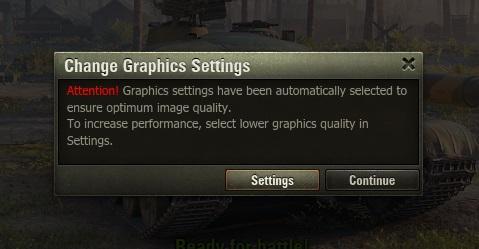
Tweak graphics settings
The biggest gains in frames per second come from tweaking and compromising on graphics settings. If you want to make any other adjustments to the suggested preset option, go through the complete guide on settings for a detailed explanation on each setting option and how it contributes to the game’s visuals.
Switch to a lower graphics option
The performance may increase significantly and you will be able to additionally adjust the graphics focusing on the basic settings.
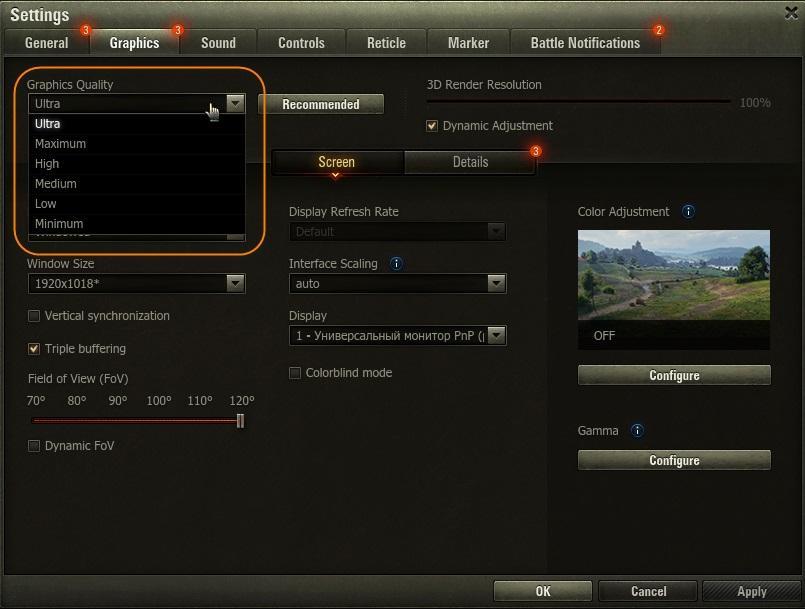
Lower the “3D Render Resolution” setting
If this does not help, try lowering the screen resolution. We do not recommend to lower these settings if the client’s performance allows you to play comfortably, because this will significantly increase the framerate but the picture quality will be significantly lower.
Contact Player Support
If you’ve tried everything and are still experiencing technical problems, report it to us by creating a ticket to Player Support. Describe the problem and list the actions that you have already taken to solve it.
If the gaming client has been successfully updated to the current version, but there were difficulties with its launch or during the game, attach the WGCheck program report to the ticket; it will help solve the problem as soon as possible.
Upcoming – Config Tuner
We’re working on a special program to improve game performance at minimum settings. It’s called Config Tuner and lets you further decrease the quality of the image and improve game performance, if the performance is critical and doesn’t allow you to start the client with an acceptable framerate at minimum settings.
