The countdown to the holidays has begun and a staple for the festive season is the World of Tanks advent calendar! Our annual calendar event replaces traditional chocolates and artistic drawings with something even more sweeter and beautiful — discounted special offers! Don’t forget to open it daily!
Starting Friday, Nov. 30 at 03:20 PT | 05:20 CT | 06:20 ET, all players get a special combat mission. Then, on Saturday, Dec. 1, everything kicks off with a different vehicle (and battle mission) available every day throughout the winter sale.
But wait — there’s an extra surprise this season: Unlike previous years, most of these offers are available for purchase with in-game Gold!
Be sure to open your calendar daily to find out what great offers and missions are hidden behind each door!
How to Access the Advent Calendar Missions
On November 30, we launched our Advent Calendar missions. Unfortunately, accessing these missions is a little tricky.
We regret any confusion this may have caused!
Here is how to access the Advent Calendar missions:
If you start the game and the "ADVENT CALENDAR" window appears:
1) When you start the game, and the "ADVENT CALENDAR" window appears, click "Mission of the day" — when you do, it changes to "Mission accepted." Close the "ADVENT CALENDAR" window:
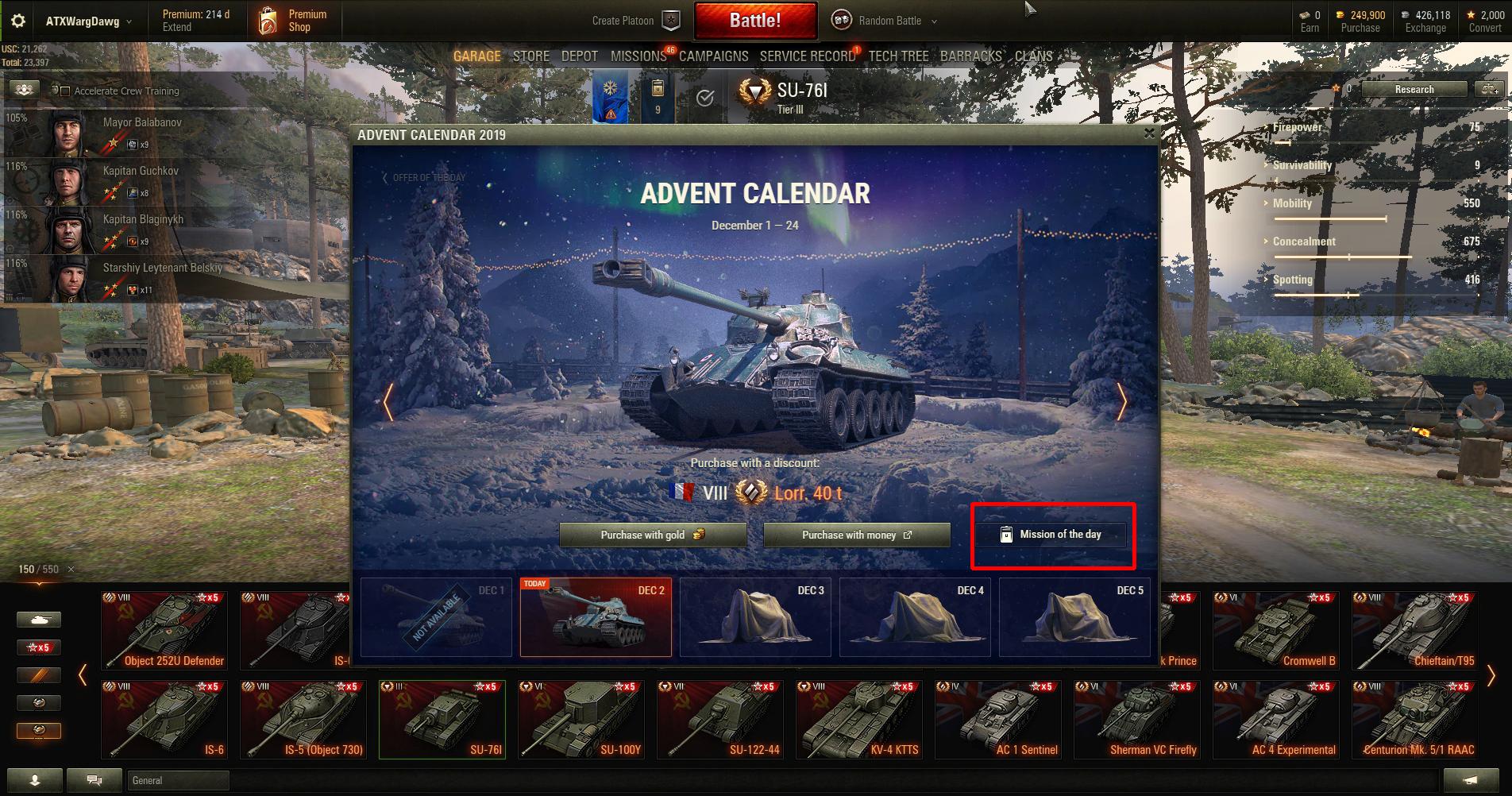
2) Go to "MISSIONS" near near the top of the client. At the Missions menu, scroll down to "Other Missions." Click on the daily "Advent Calendar" mission to see the restrictions and conditions:
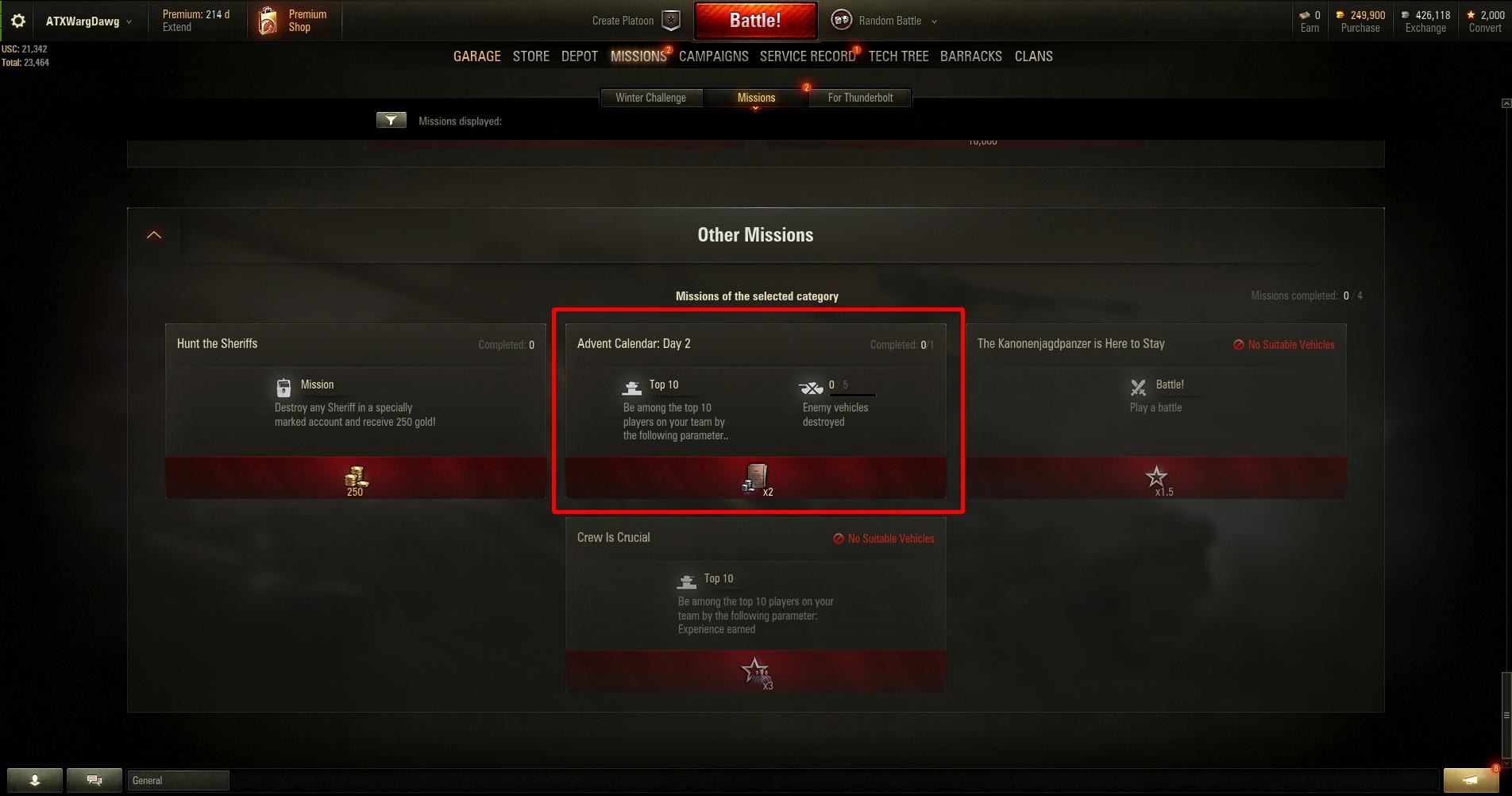
If you start the game and the "ADVENT CALENDAR" window does not appear:
1) When you start the game, and if the "ADVENT CALENDAR" window does not appear, go to "STORE" near near the top of the client:
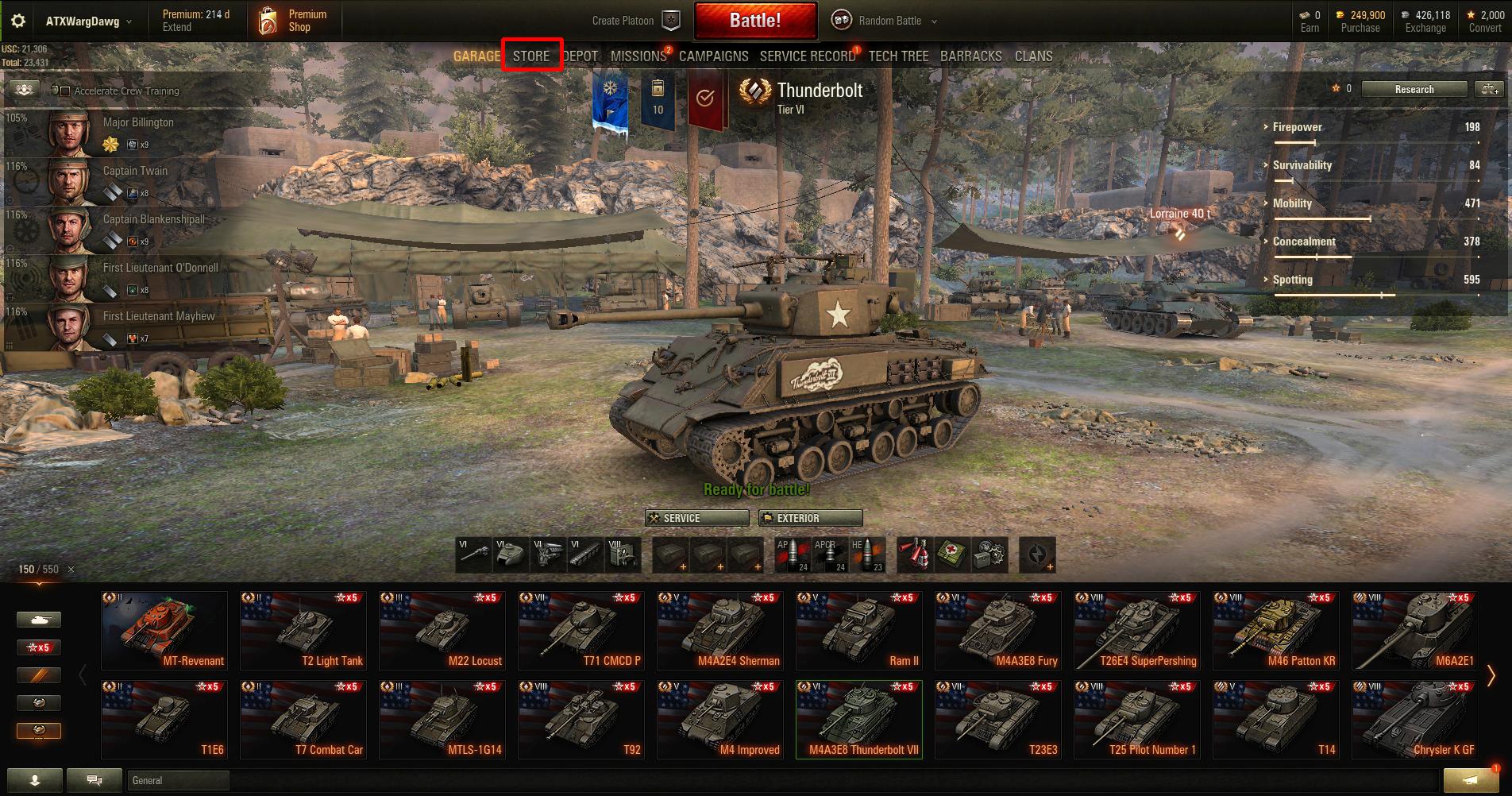
2) At the "IT'S SHOPPING TIME" panel, click "To calendar:"
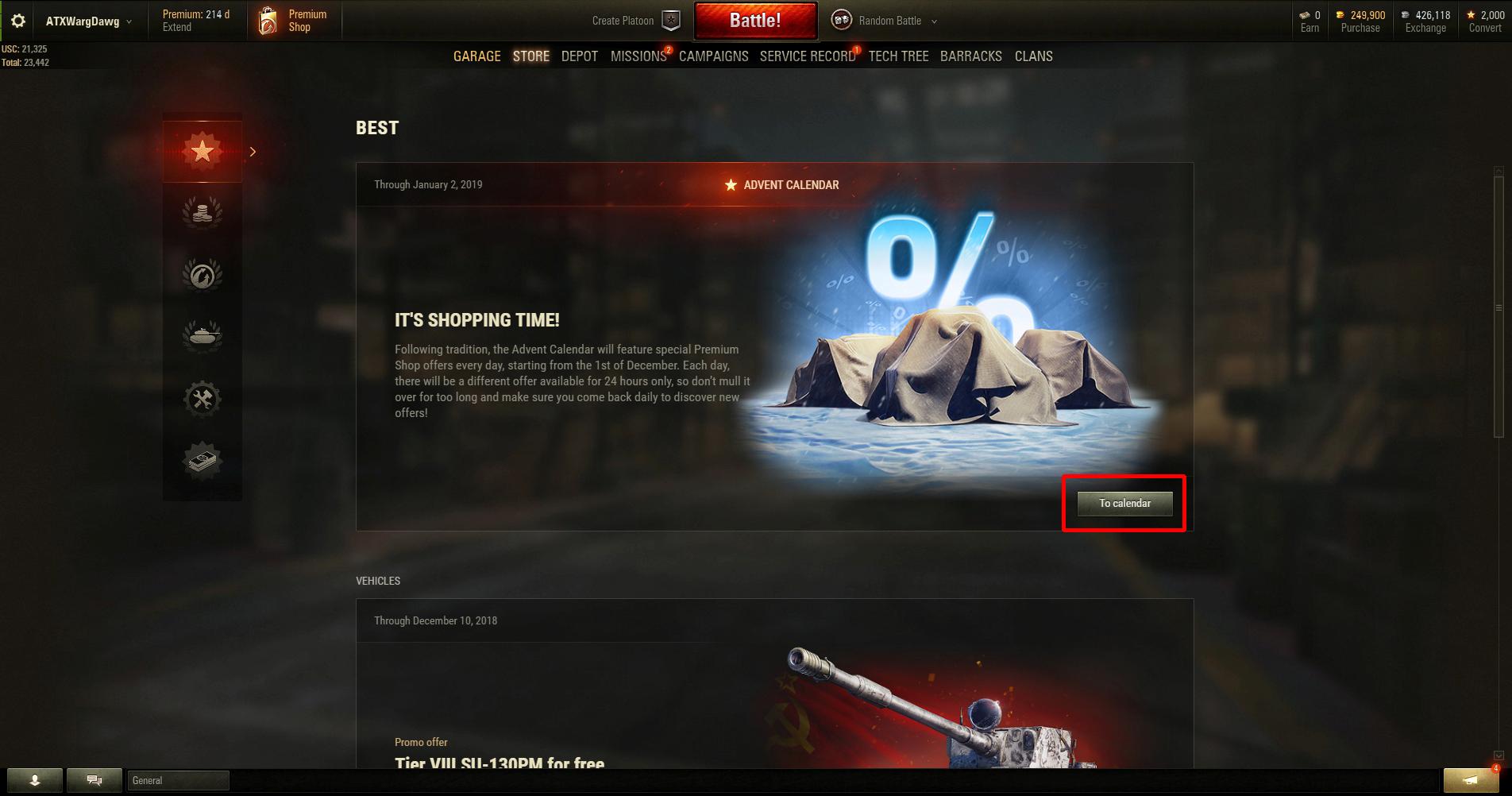
3) At the "ADVENT CALENDAR" window, click "Mission of the day" — when you do, it changes to "Mission accepted." Close the window:
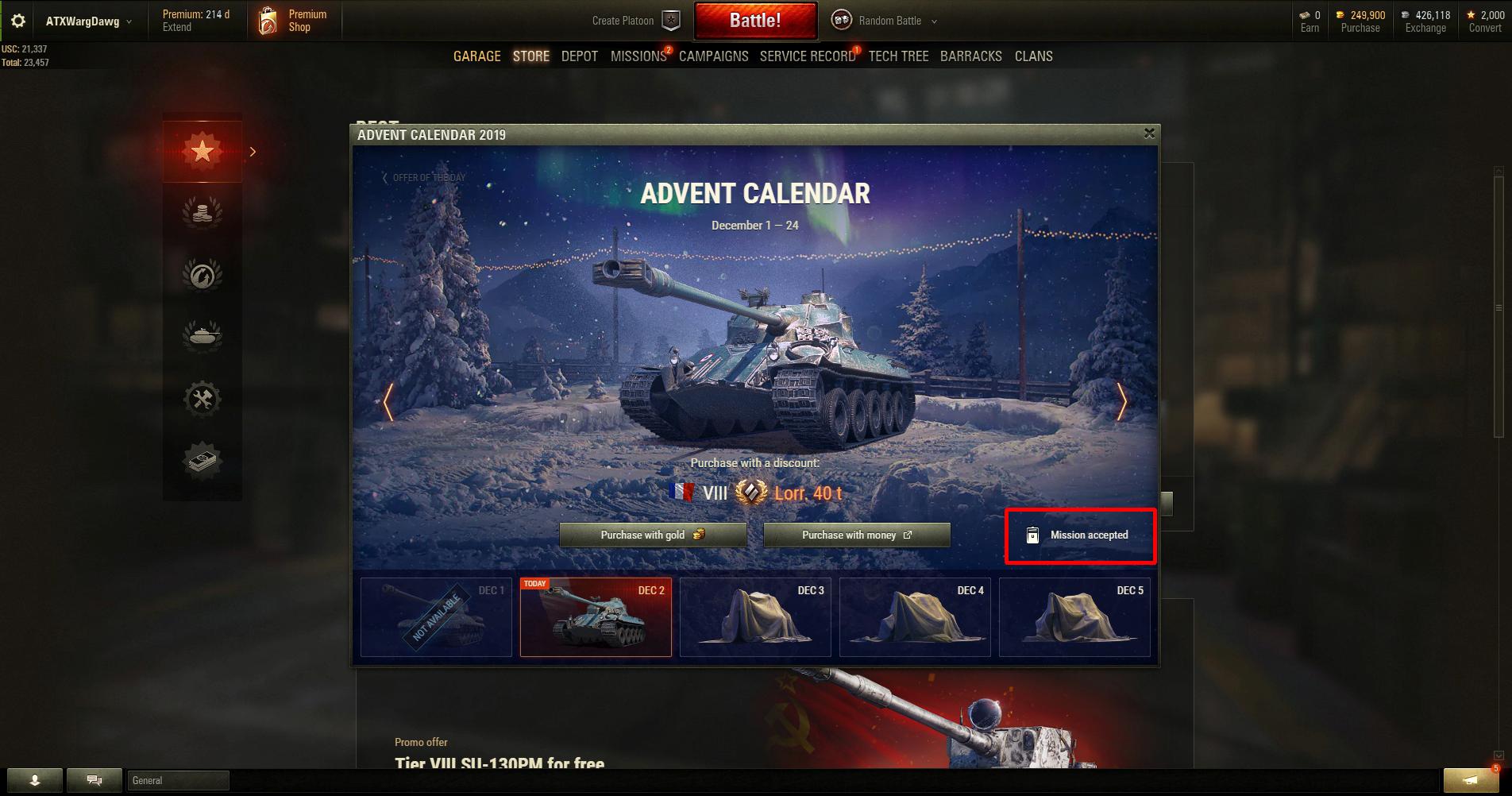
4) Go to "MISSIONS" near near the top of the client. At the missions menu, scroll down to "Other Missions." Click on the daily Advent Calendar mission to see the restrictions and conditions:
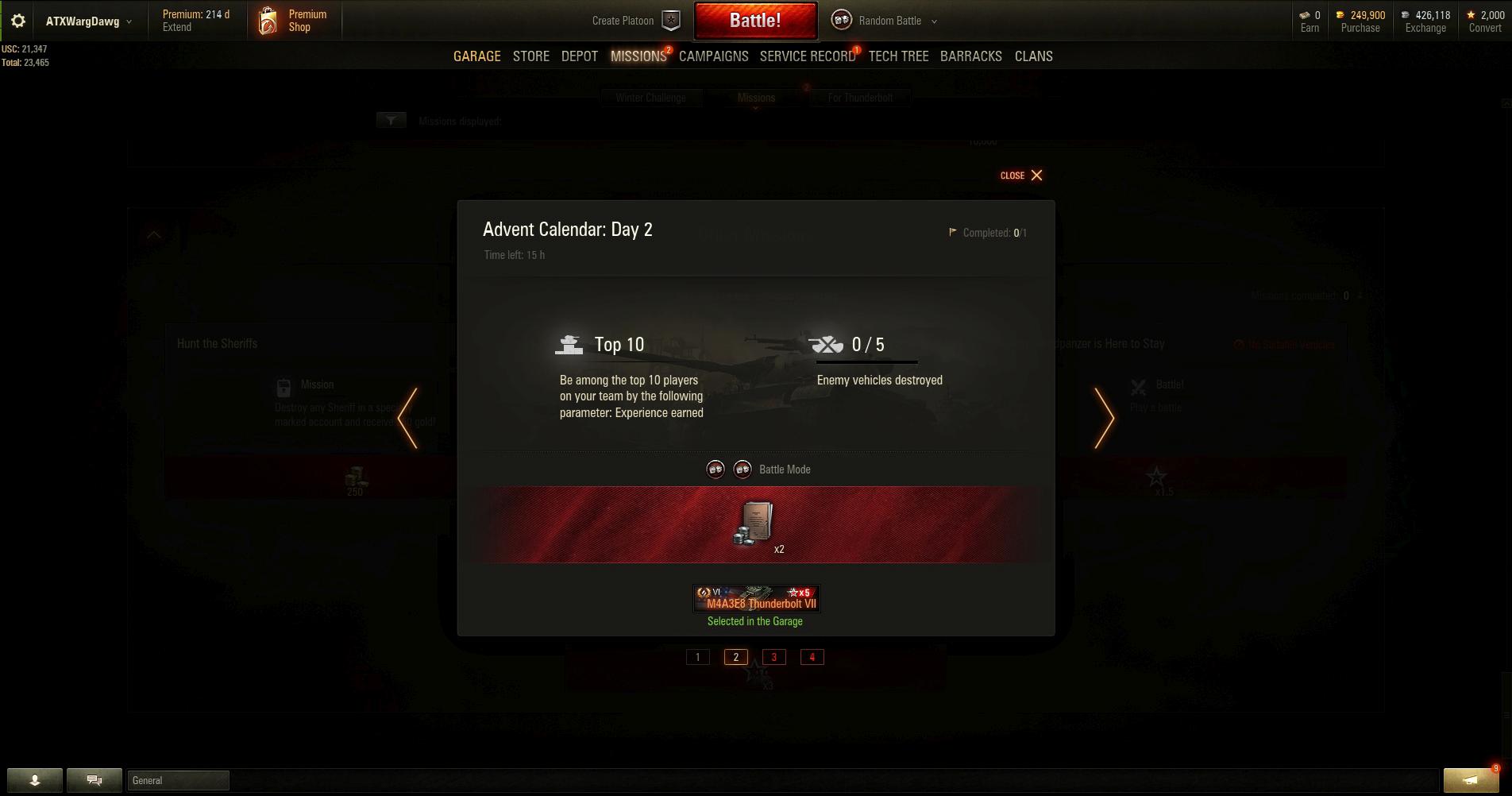
As long as you click "Mission of the day" in the "ADVENT CALENDAR" window so it changes to "Mission accepted," you can see the mission parameters and are good to do.
